Issue
A customer has an issue where their company details are not displaying.

Disclaimer
Any changes should be done and tested in your test/sandbox environment before applying to your live Intact iQ environment.
Solution
In this particular case, you may need to check the internal parameters of the printer form to see how the company details are being populated.
You can find printer forms by accessing them through the Printer Form ribbon command in the Company Module. Alternatively, you can click print on a Sales Delivery Note and at the bottom of the pop-up, you will see Design.
Both options enable you to edit, change, and amend the printer form in question. Below, we can see how the phone, website, and fax include a property called Home Branch.
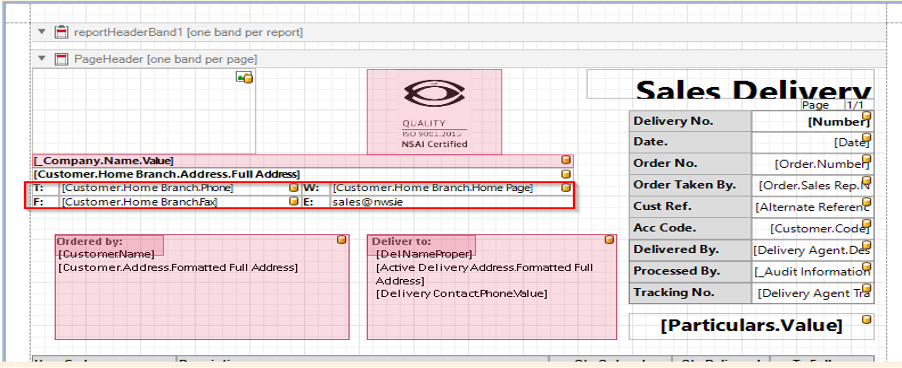
On checking the configuration of the customer, the Home branch field was not populated and was left blank. This meant that the printer form could not display the phone, website or fax correctly. Populating this property with Home Branch enabled the printer form to display the correct information.
To access this screen, click on the Sales Module—Customers and search for the customer. Then click on Basic Setup and the Home Branch like above.
Still having issues? Submit a support ticket to one of our agents.