Issue
A company wants the ability to change and edit certain product or category rules in a price list.
Disclaimer
Any changes should be done and tested in your test/sandbox environment before applying to your live Intact iQ environment.
Solution
Customer Price Lists can be found within the Sales Module—Pricing—Customer Price Lists.
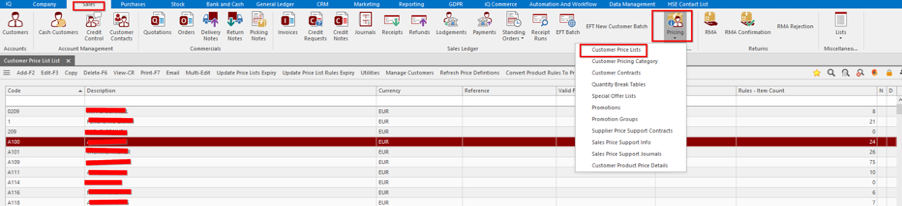
Select the price list you would like to Change/Edit and press F3. A new pop-up screen will appear. It will look something this (see below).
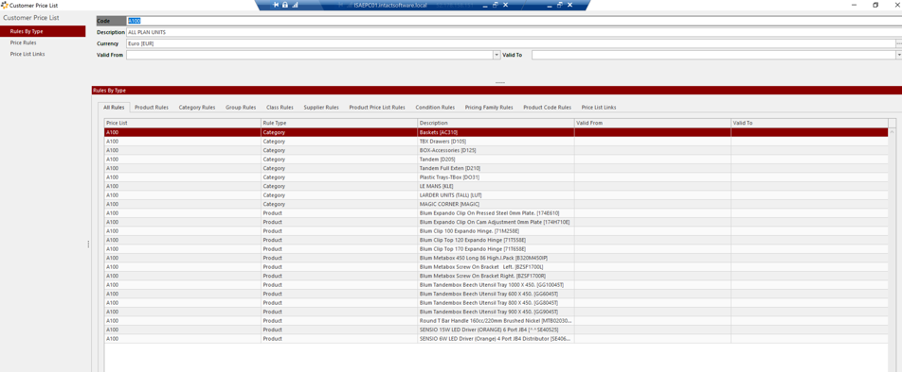
Under Rules by Type, you will notice Product Rules, Category Rules, and Group Rules. These are important in terms of changing the starting price, selling price, deduction method, net price, calculation factor, and more of a product or a category of products.
You can also set price lists for specific dates. There are many more properties users can add to these rules and then change according to their business processes. Below is an example of a product rule within the A100 Customer Price List.
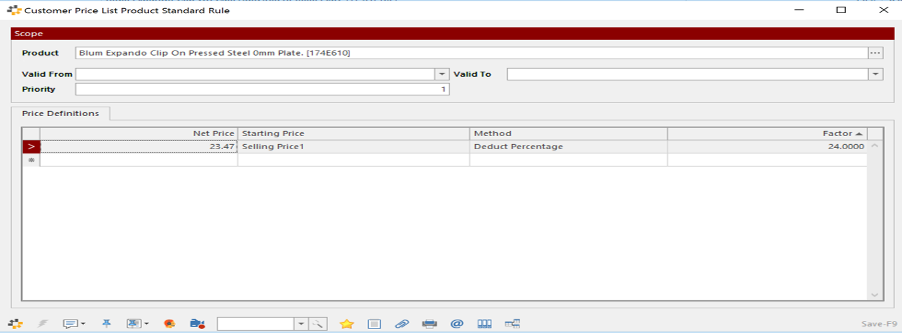
Within the settings of each customer, iQ can show what Customer Price List (if any) they are currently part of. You can also edit the price list from here. Select the Sales Module—Customers—Pick Customer—F3—Pricing Setup.
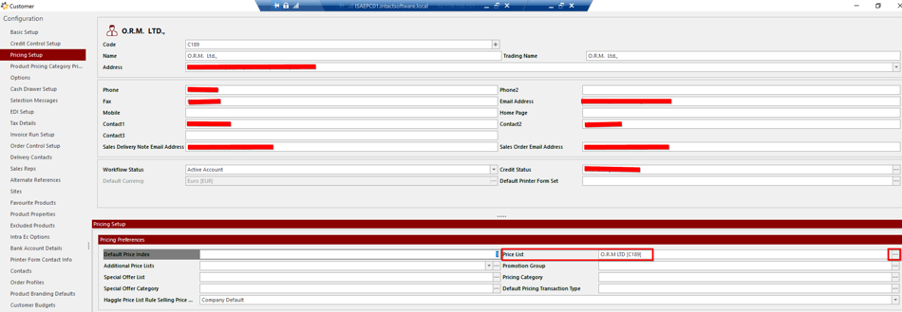
Clicking on the three dots will bring up all the Customer Price Lists saved to iQ.
Still having issues? Submit a support ticket to one of our agents.